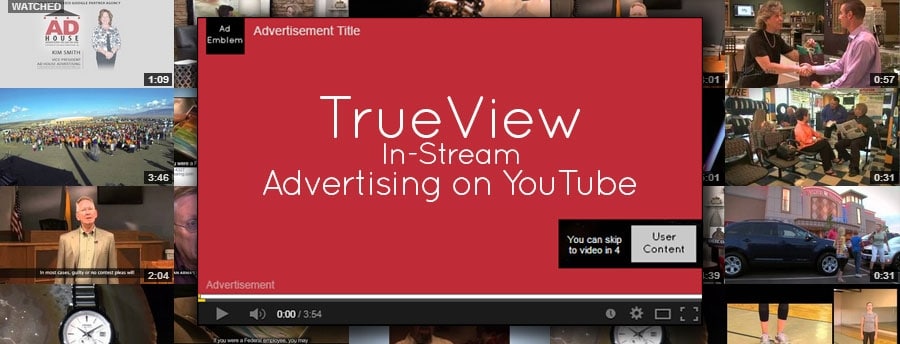
Even Nielsen (TV ratings) recognizes that YouTube is the best place to reach the 18-34 demographic, with a larger reach than any US cable network.
Firstly, if you’re not familiar with TrueView ads, they primarily consist of three formats:
- In-Stream are pre-roll ads that appear before the content a user wishes to view. These ads may be skipped after five seconds. You only pay for this ad format if a user watches the whole video, or 30 seconds of the ad, whichever comes first.
- In-Display offers your ad as an opt-in format, showing your ad thumbnail and some ad text either as an overlay on other videos, on the YouTube sidebar, or as an ad on Display Network partner sites other than YouTube. With this format you pay only if a user chooses to click your ad.
- In-Search ads appear as a result of a search performed on YouTube. Again, this format is only charged against the advertiser if an ad is clicked by the user.

For the purpose of this article, we’ll focus on the In-Stream TrueView ad format.

When you have created and selected your campaign, you have tab options for Ads, Videos, Targets and Settings.
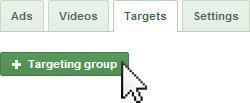
What’s the difference between the Ads tab and the Videos tab? All of your ads contain a video, and you may use a video in multiple advertisements. If you have one video you’re using as an ad, which would appear once on the Videos tab, multiple variations of the Ad including additional ad copy will appear on the Ads tab for each variation. If you’re not running multiple variations, you should be!
Think of Targeting Groups as similar to Ad Groups, but the ad structure is slightly different. When you create a targeting group, you have the option to enable all or a selection of ads within this campaign to appear when this Targeting Group displays for a user.
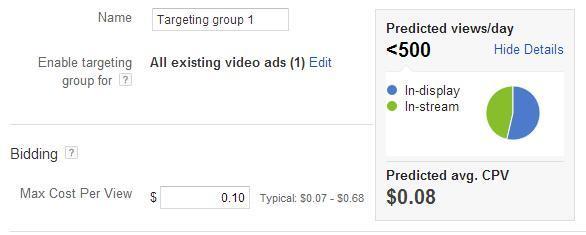
The targeting options for Targeting Groups are fairly similar to the Display Network tab’s capabilities, but all rolled into one:
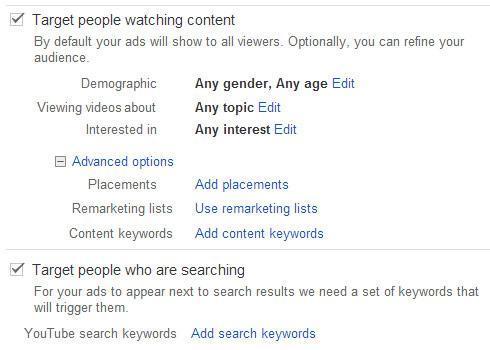
When you create a new video ad, start by selecting a video from within your linked YouTube channel, or you can paste the URL of any video.
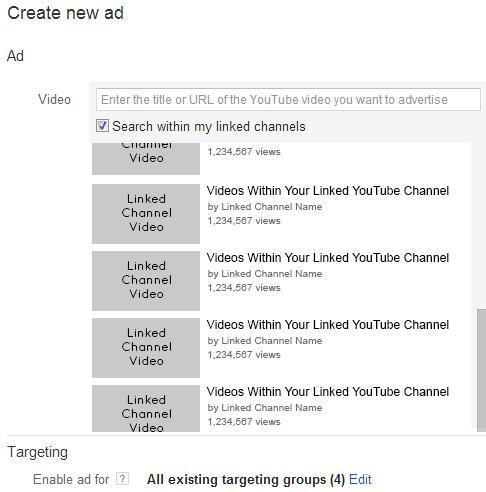
You can also use this opportunity to refine which targeting groups should be eligible to trigger this ad variation. This is useful if you have one variation that is more appropriate for a target such as a broad Arts & Entertainment message, but may not be appropriate for re-engaging previous visitors via your Remarketing Targeting Group.
After selecting the video, you are given controls over the rest of the Creative, as well as more format and network choices:
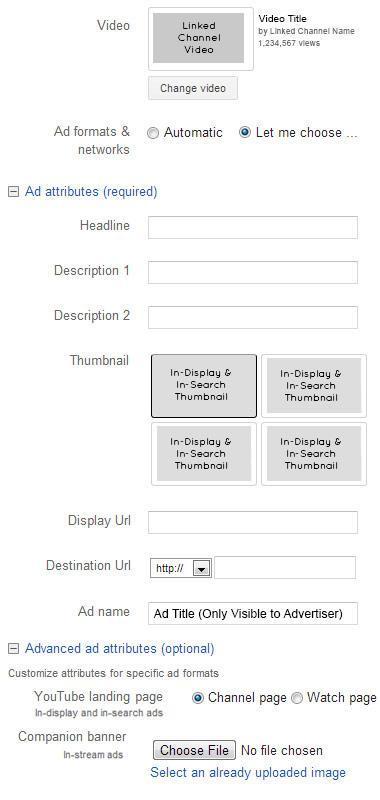
By selecting “Let me choose” on the Ad Formats & Networks option, you are able to manually configure what kind of Ad you are creating. I recommend this, as different formats of ads will perform better with their own specific Targeting Groups, and results will vary by Network.
Ad Attributes are similar to writing Search Ads. Use clear calls to action, offers, and other incentives to make your ad copy stand out. On the In-Stream TrueView format, only the Display URL and Destination URL are applicable.
Use the Ad Name field to give this ad variation a meaningful name for you, as it is not visible to the public.
It is highly advised that you provide a Companion Banner. This display element will appear alongside your ad, and will persist even through the user’s selected video content. Think of it as a free display ad! For YouTube, the Companion Banner is 300×60 pixels, and must be less than 50KB.
If you have questions on this topic, don’t hesitate to leave them in the comments below, or tweet your marketing questions to @AdHouseRyan.
Comment emails are anonymous, and you will not receive a solicitation for using our commenting system.

Happy [YouTube] Marketing
